vite 和 cesium
CesiumJS是一个开源的JavaScript库,用于在web浏览器中创建3D地球仪和2D地图,而无需插件。…

CesiumJS是一个开源的JavaScript库,用于在web浏览器中创建3D地球仪和2D地图,而无需插件。…

EPEL (Extra Packages for Enterprise Linux)是基于Fedora的一个项…
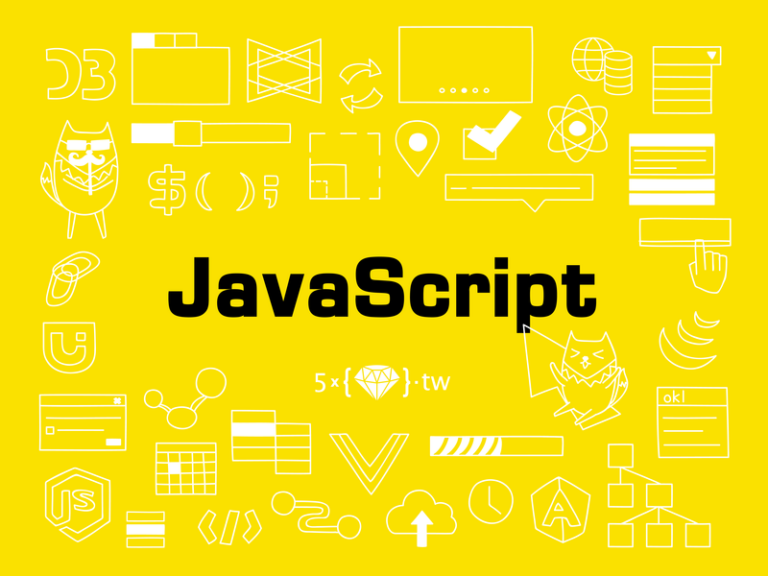
可以解决多个项目依赖不同的nodejs版本问题 仓库地址 进入仓库 > Releases > 找到最新的版本 …

使用 rollup.config.ts 文件作为 rollup 的配置 tsconfig.json 你需要的开…

有这样的需求,www.domain.com/a 代理到 A 地址。www.domain.com/b 代理到 B…

drone/src 表示项目所在目录 file 协议必须从根目录开始 需要默认模板请参考这里 只需复制 Def…
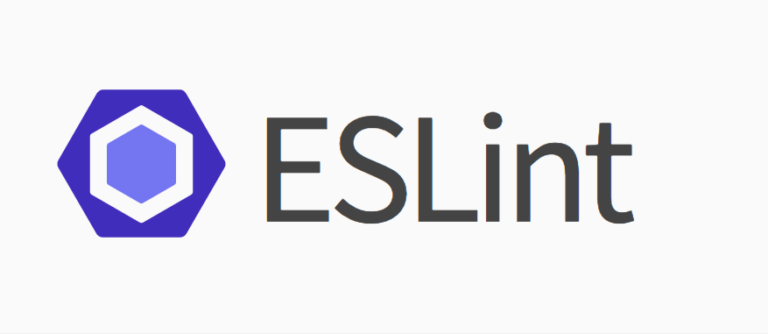
Delete ␍ prettier/prettier 当出现上面错误的时候,关闭 autocrlf,然后重新拉…
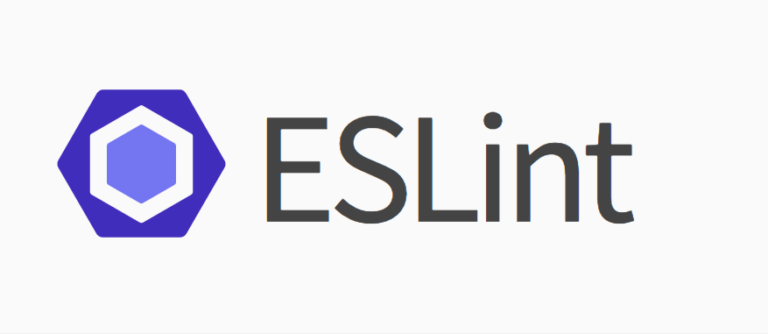
忽略一块代码 忽略当前行 忽略下一行 忽略整个文件 放在文件头 忽略更多文件,可以关注 .eslintigno…

正常来说,当父元素设置为 flex 之后,子元素应该平分父元素的大小。 但是实际情况是,子元素会超出父元素。 …
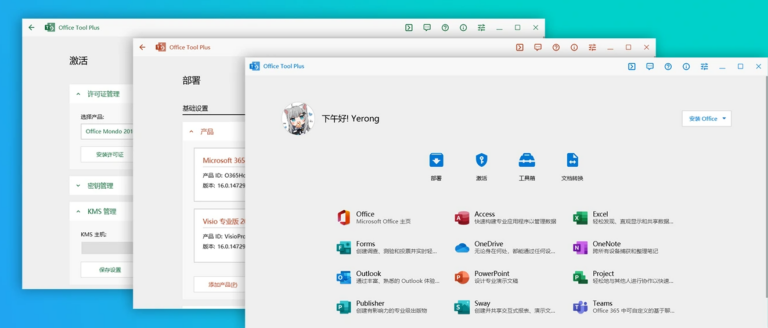
网上的激活方式五花八门,有一种通用的工具可以解决部署和激活的问题,上手加单。 官网 Office Tool P…