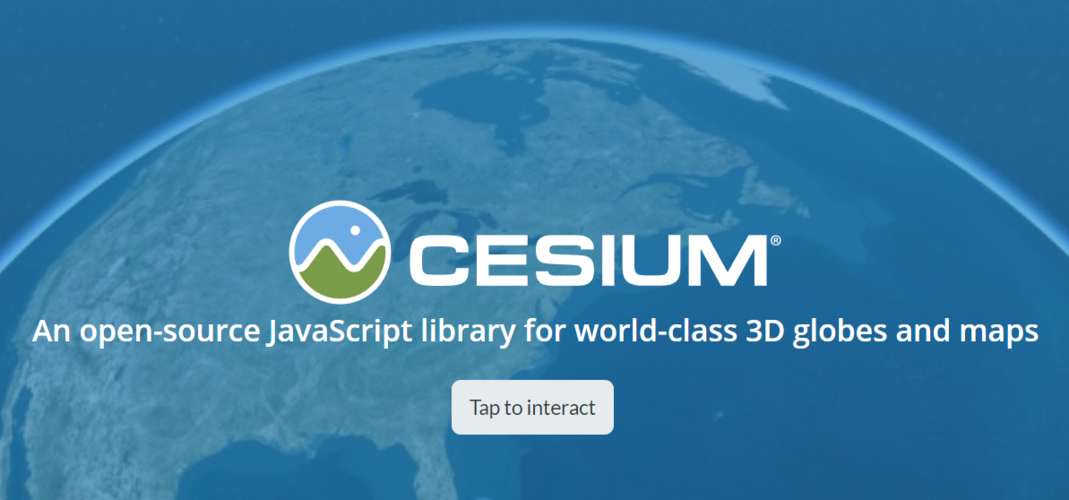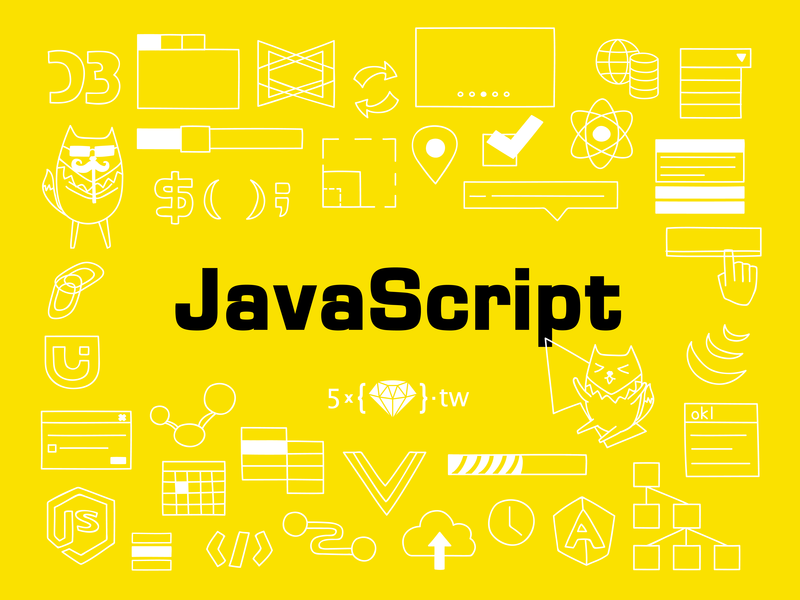使用 rollup.config.ts 文件作为 rollup 的配置
tsconfig.json
"module": "esnext",
"moduleResolution": "node",
你需要的开发依赖是
"@rollup/plugin-typescript": "^11.0.0",
"tslib": "^2.4.1",
"typescript": "^4.9.4"
版本为示例版本,建议安装最新的。
output配置
建议同时输出 es 和 cjs 两个格式
# rollup.config.ts
output: [
{
file: './dist/bundle.ejs',
format: 'es',
},
{
file: './dist/bundle.cjs',
format: 'cjs',
}
]
在 package.json 中配置
"main": "./dist/bundle.cjs",
"module": "./dist/bundle.ejs",
这样即可使用 require 导入 ,也可以使用 import 导入。
编译脚本
# package.json
"scripts": {
"build": "rollup --config rollup.config.ts --configPlugin typescript"
},
编译类型声明文件
在 rollup.config.ts 的插件中配置如下
plugins: [
del({targets: 'dist/*'}),
typescript({
compilerOptions: {declaration: true, outDir: './dist'},
include: "src/**/*"
})
],
排除模块
在 rollup.config.ts 的插件中配置如下
// input
// output
// plugins
external: ['axios']
建议依赖格式
"peerDependencies": {
"axios": "^1.2.2"
}
使用 jest 测试
需要的依赖:
jest
@types/jest
防止编译test目录,可以这样做
# rollup.config.ts
plugins: [
del({targets: 'dist/*'}),
typescript({
compilerOptions: {declaration: true, outDir: './dist'},
include: "src/**/*"
})
],